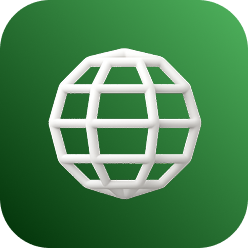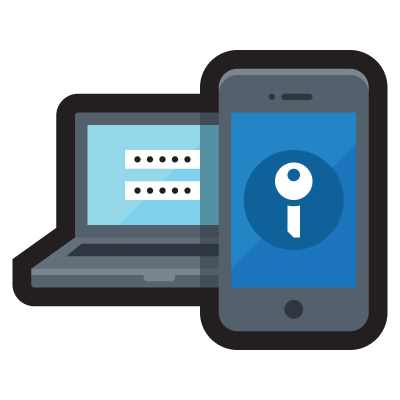Payment Channel
In Citilink, we want everyone to be able to fly. That is why we have more than one channel payment and receive a variety of currencies to suit your needs. Find out the payment channels available in your country.
 |
 |
 |
 |
- Enter the PIN
- Select “Other Transactions”
- Select the “Payments”
- Select “Next Screen”
- Select the “Miscellaneous”
- Enter the company code Citilink : “711811”, then select “Yes”
- Enter the 12-digit payment code, then select "Yes"
- Select "Yes" to confirm
- Enter the PIN
- Select the "Pay/Buy"
- Select “Other”
- Select “Other”
- Select “Multi Payment”
- Enter the company code Citilink : “53001”, then select “Yes”
- Enter the 12-digit payment code, then select "Yes”
- Enter “1”, then select “Yes”
- Select “Yes” to confirm

- Please input your card
- Choose language English
- Please enter your PIN
- Select withdrawal amount ‘OTHER MENU’
- Please select your transaction ‘PAYMENT’
- Please select type of payment ‘TICKET’’
- Please select the type of ticket ‘CITILINK’
- Please input your payment code press if ‘CORRECT’
- Please check detail Flight and press ‘YES’
- Transaction done
- please keep your transaction receipt

- Please input your card
- Please select your language English
- Please enter your PIN
- Please select ‘PROCEED’
- Select amount to withdraw ‘OTHER TRANSACT.’
- Choose your transaction ‘PAYMENT’
- Choose payment transaction ‘TICKETING’
- Choose payment transaction ‘AIRLINES’
- Choose airlines ‘CITILINK’
- Input payment type 30911 + 12-digit code to pay the ticket and press ‘TRUE’
- Please check detail Flight and press ‘YES’
- Transaction done
- please keep your transaction receipt
- On the kiosk menu display please select the "Bill" option
- Select the "Citilink" option
- Enter "payment code" then click "Next"
- Please select the preferred "payment method"
- Check again on the payment info on the screen, if it's correct please click the "Pay Now" icon
- "Confirm order" if it's correct then continue by clicking the "Pay Now" icon
- Then the kiosk will issue an "Order receipt" and make payment to the cashier
- Booking through the Citilink Website and Apps until the payment stage and getting a booking code or confirmation code
- Select the payment menu via Indomaret
- Make payments directly at Indomaret stores by showing the booking code or confirmation code before the time limit ends
- Address the booking code or confirmation code at the Indomaret cashier
- The cashier will process the payment
- Payments can be made directly at all Indomaret stores
- Booking through the Citilink Website and Apps until the payment stage and getting a booking code or confirmation code
- Select the payment menu via Alfamart
- Make payments directly at Alfamart stores by showing the booking code or confirmation code before the time limit ends
- Address the booking code or confirmation code at the Alfamart cashier
- The cashier will process the payment
- Payments can be made directly at all Alfamart stores
 |
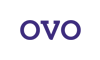 |
 |
Through BCA ATM
- Enter the PIN.
- Select "Other Transactions"
- Select "Transfer"
- Select "BCA Virtual Account"
- Enter BCA Virtual Account number, then Select "Yes"
- Select "Yes" to confirm
Through BCA mobile banking (m-BCA)
- Enter your user ID and PIN in BCA Mobile Application.
- Select "m-BCA"
- Enter m-BCA access code
- Select "m-Transfer"
- Select "BCA Virtual Account"
- Enter BCA Virtual Account number, then Select "Ok"
- Enter m-BCA PIN
- Select "Ok" to confirm
Through KlikBCA
- Enter your user ID and PIN in KlikBCA application
- Select "Transfer Funds"
- Select "Transfer to BCA Virtual Account"
- Enter BCA Virtual Account number, then Select "Continue"
Here are the steps to make a transaction with ShopeePay via Citilink Mobile Apps:
- Visit Citilink Mobile Apps to choose flight schedules or other ancillary products
- Select the ticket you want to buy and fill in your personal data, then proceed to payment
- Choose ShopeePay as the payment method
- You will be directed to the ShopeePay application to make a payment
- Enter ShopeePay PIN
- The transaction is successful if you get a notification that the payment has been successful
- E-ticket will automatically be sent to email.
Payment with ShopeePay EDC can be done by following these steps:
- Log in to the Shopee app
- Click the Scan [-] icon next to the ShopeePay button
- Scan the QR code displayed in the shop
- Fill in the amount that needs to be paid, click Confirm then click Pay Now
- Enter your ShopeePay PIN
- You will get a confirmation that the payment has been successful
- Furthermore, our officers will complete the process until the process is complete
The following are the steps to make transactions with OVO through the Citilink Mobile Apps:
- Visit Citilink Mobile Apps to choose flight schedules or other ancillary products
- Select the ticket you want to buy and fill in your personal data, then proceed to payment.
- Choose OVO as the payment method
- You will be directed to the OVO application to make a payment
- Enter OVO PIN
- The transaction is successful if you get a notification that the payment has been successful
- E-ticket will automatically be sent to email.
|
|
|
|
|
All currencies are available for Citilink
Note: For online transactions on the web that use the credit card can only be done for your flight up to 48 hours before the day of departure
- Use a smartphone or computer with a camera feature to take a selfie.
- Fill your personal info on Home Credit application form and choose a tenor (after click “Continue” button below).
- Afterwards, wait around 15-30 minutes for the confirmation of the application status.
- If your application is approved, immediately sign the electronic contract within 2 hours after you checkout of Citlink’s website.
- Ticket booking contract that is not signed within 2 hours will be automatically cancelled.
- Home Credit is entitled to cancel the contract should it does not follow the terms and conditions applied.
- Ticket booking with installment payment can not be refunded.
- Payment with Home Credit can not be refunded in the airport, for any reasons.
- If your application is approved, you can apply again after 90 days.
- If your application is rejected, you can apply again after 180 days.
- Click the link below to see how to apply with Home Credit: https://youtu.be/wK2VoE6eKBM
You are suggested to download My Home Credit application (Available on Android & iOS) and register before applying for a contract.
- Use your mobile/desktop and book tickets via https://www.citilink.co.id/
- Select the Kredivo payment method when choosing a payment option under the installment without a credit card column and make sure you have an existing Kredivo account
- If you don't have a Kredivo account, please register via this link:https://kredivo.onelink.me/1553051199/citilink
- If you already have a Kredivo account, please login using your Kredivo account
- Please select Kredivo , then choose “Pay in 30 days” or “Installment” on the payment method page, and click “Pay Now”
- Pay in 30 Days
- No minimum transaction
- Maximum transaction amount is equal to your remaining credit limit
- 0% interest if you pay back in full within 30 days after transaction
- 3/6/12 Month Installments
- Valid for purchasing 1 or more products in 1 shopping basket with a minimum transaction of Rp1.000.000
- Maximum transaction amount is equal to your remaining credit limit
- 2.6% interest rate per month
- Pay in 30 Days
- You will be directed to the Kredivo payment page to complete the payment
Note: For more information about Kredivo services or if any problem occurs, please contact Kredivo Customer Service or call center at 0807-1-573348 or email to support@kredivo.com.
Is to perform payment transactions can only be done at the ATM BCA, Mandiri and Permata?
No, payment transactions (transfers can also be done in all ATM's in the ATM Bersama Network, Prima and Alto.
Is charge applicable when conducting transactions at an ATM Network or Prima?
Yes, charges apply when making the payment through ATM Bersama networks, Prima or Alto, fees charged in accordance with the provisions of ATM Bersama, Prima and Alto. Currently the cost is IDR 5000, - / transaction. For Permata Bank ATM transactions using Permata Bank card is not charged.
Is it possible to make payments using a BNI bank ATM card in the Mandiri ATM machine or vice versa?
Yes it is, payment can be made with the card ATM's in all ATM machine in the same network (ATM Bersama, Prima or Alto), with a cost that is determined by each bank and the network (currently IDR 5,000 / transaction)
What if the nominal amount of money that is transferred to the payment is not the same as stated in the ticket price?
The transaction will be rejected, the nominal amount of money to be transferred must be as stated in the ticket
Can we make payments via Internet Banking?
Internet Banking payment can only be made to transactions that use the channel KlikPay BCA, Mandiri SCM, Internet Banking Mandiri, BRI E-Pay, Internet Banking Permata. Other than these banks, payment can only be made through an ATM.
Can we make payments via SMS Banking?
SMS Banking can only be done by the Permata Bank customers.